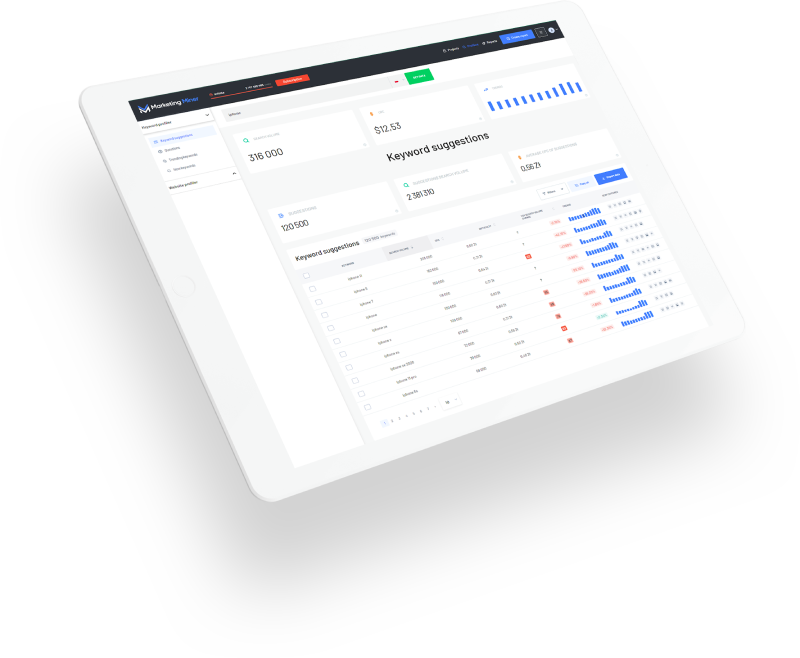Less than 2 weeks ago Google Data Studio announced a great opportunity for their community - the Connectors. They provide developers with a way of how to connect Data Studio with their tools and import data right into Google Data Studio.
We couldn’t have missed a thing like that so right after their announcement we started working on our own connector which was completed today! So we’re happy we can now provide you with the direct connection between your project rank tracking data and Google Data Studio for an easy and effective reporting to your clients or your projects.
How to connect Marketing Miner with Data Studio
Because the approval process is still a little slow on Google’s side, our connector is not listed in the official GDS Connector gallery. So if you want to add our data to your reporting then you have to go to this URL:
Connect Data Studio connector
Once you’re there, you click on the Authorize button and allow Marketing Miner to send the data to your report (it’s necessary for all connectors).

After you allow Marketing Miner access, all you have to do is just insert your project ID. That’s the the end fragment of your project dashboard. For example, in this case:

The project ID is:
98b0a3e8-0c28-485e-8b51-5ca1e398161bYou have to insert this fragment here:

After you do that, just click on the Connect button in the right upper corner. The last thing you have to do is to set up metric aggregation methods (because Data Studio is in beta right now and doesn’t allow developers to set the default aggregation method). You have to set all of them, except the Position change, to Average. Only Position change can remain Sum. Your settings could look like this:

And that’s all! Just click on the Add to report button and you have successfully connected your Marketing Miner project to Data Studio! Now it’s up to you to do whatever you want with the data from your projects.
Video tutorial:
Prepared template for you
Data Studio is very powerful tool for reporting. One of the most used connections is with Google Analytics. And for that case we prepared a template for SEO reporting here for you:
https://datastudio.google.com/open/0B7uK4Bl-WWGgcFdINl8yU05PdGc
All you have to do is click Copy button in the right upper corner and connect your own data sources.

We wish you an effective reporting through this powerful BI tool.